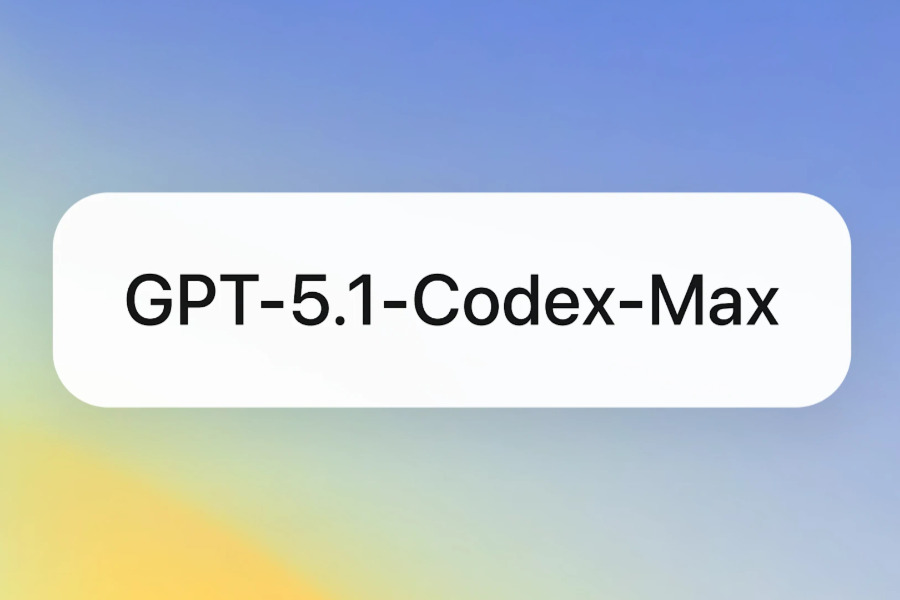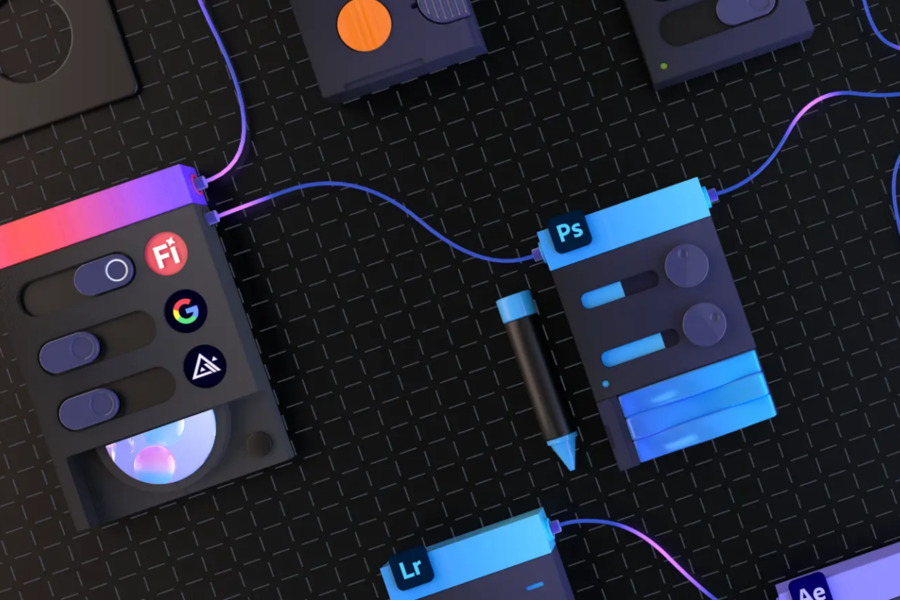Adobe’s latest Photoshop AI tools are revolutionizing the way digital images are edited. These artificial-intelligence-powered features make professional-grade photo editing easier than ever, allowing even users without design backgrounds to achieve stunning visual effects. AGIYes gives you a complete look at every aspect of this groundbreaking tool.
Core Features of Adobe Photoshop AI Tools
The core of Photoshop AI lies in six innovative features, each representing the cutting edge of image-processing technology.
Generative Fill lets users add or modify image content with simple text instructions. Just select an area and type a description (e.g., “add an oasis in the desert”), and the AI will generate new elements that match the original style. If you leave the prompt blank, the feature removes the selected content for an intelligent erase.
Generative Expand solves long-standing composition limits for photographers and designers. When you need to change a vertical shot to horizontal or extend the edges of a canvas, simply drag the canvas larger and click Generate. The AI predicts and fills the extended area while keeping visual continuity.
Generate Background makes complex background swaps effortless. The system auto-detects the foreground subject, keeps it intact, and, based on your prompt (“sunset beach” or “city nightscape”), creates a new background that blends naturally, automatically adjusting lighting and shadows.
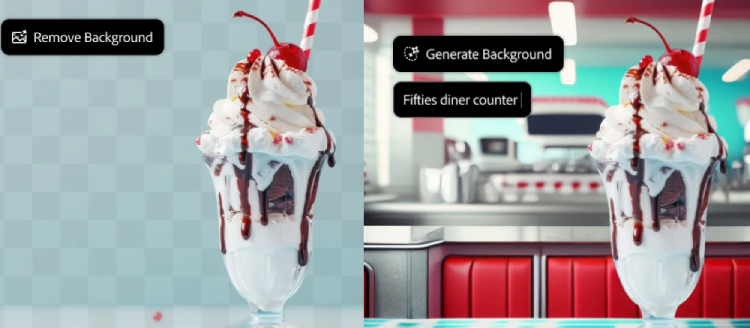
Harmonize is ideal for composite work. When you add a new element, the AI analyzes the original image’s color, lighting, and texture, then adjusts the newcomer so it looks as if it always belonged in the scene.
Generative Upscale brings revolutionary change to restoring old photos or handling low-resolution images. Instead of traditional interpolation, the AI reconstructs details by understanding image content, enlarging low-res images to 8 MP or higher while retaining surprising clarity.
Remove Tool is a leap beyond classic content-aware fill. Brush over the object you want gone and the AI replaces it with pixels that make contextual sense, leaving almost no trace—perfect for eliminating photo intruders.
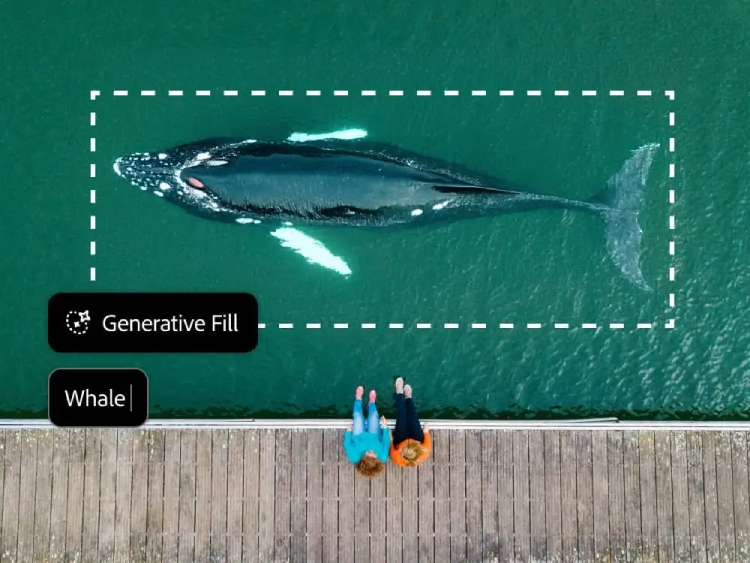
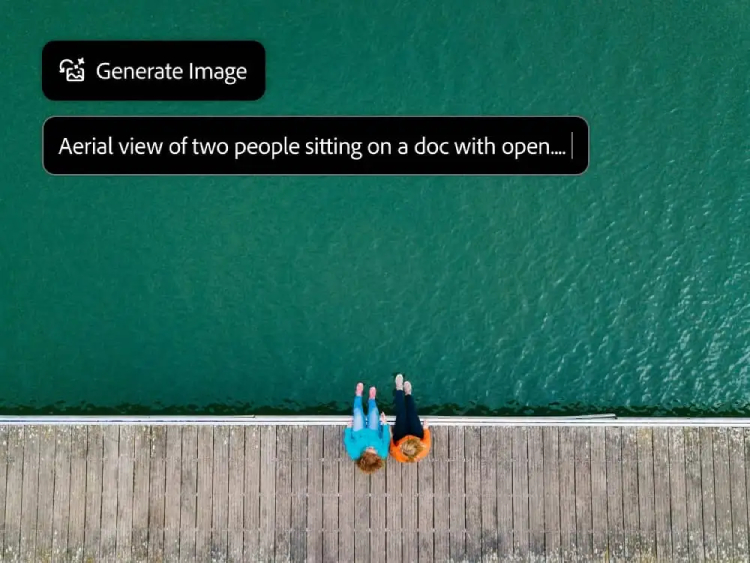
How to Use Adobe Photoshop AI Tools
Using these powerful AI features is simple; both pros and everyday users can pick it up quickly.
First, be sure you’re running the latest Photoshop (version 25.0 or later). Creative Cloud subscribers can update via the Creative Cloud app. A web version of Photoshop is also available with nearly identical features—handy for quick tasks or lower-spec machines.
Supported file types include JPEG, PNG, and others, but keep files under 40 MB on the web. Workflows differ slightly by need:
To add or delete content, use any selection tool (Lasso, Marquee, etc.) to outline the target area, then click the Generative Fill button. In the text box, type what you want (“add a palm tree”) or leave it blank to remove the selection, then hit Enter. The system offers several variations to choose from.
To change the entire background, click Generate Background and enter a prompt (“stormy sky” or “modern art gallery”). The AI keeps the foreground and creates a new backdrop in seconds.
To enlarge a low-res image, right-click the layer in the Layers panel and choose “Generative Upscale.” The AI adds detail intelligently instead of merely stretching pixels, yielding far better results than traditional methods.
Pricing Strategy for Adobe Photoshop AI Tools
Adobe offers flexible plans so more people can experience these revolutionary editing features.
New users get a 7-day full-feature free trial—no payment info required. After the trial, pick the plan that fits you.
Photography enthusiasts can choose the Photography Plan at 19.99/month, which includes both Photoshop and Lightroom plus 20 GB of cloud storage—ideal for everyday photo editing and organization.
Design pros or users who only need Photoshop can opt for the Single-App Photoshop Plan at 22.99/month, which includes 100 GB of cloud storage.
Students and teachers receive special discounts—all plans start at half price. Verification with a valid .edu email or other proof is required.
Note that the web version has the same features and pricing model. Just log in with your Adobe ID and you can use these AI tools in a browser without installing anything.
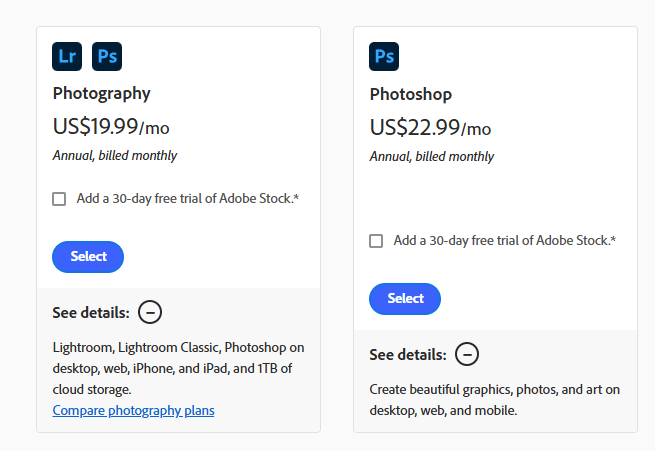
Use Cases for Adobe Photoshop AI Tools
These AI additions vastly expand Photoshop’s scope, covering almost every image-editing need.
For social-media managers, time is money. They can create covers, posters, or promo images in three minutes. AI speeds concept-to-delivery, letting content go live faster.
E-commerce sellers also benefit. Product listings need many backgrounds; traditional methods required re-shoots or pro cutouts. Now, one-click background swaps create multiple scene shots for the same item, cutting photo costs while boosting professionalism.
Photography enthusiasts often face small regrets—photo bombers, bad weather, or old low-res shots. AI makes fixes easy: remove intruders, swap skies, upscale old photos—steps that once took professional skill now take a few clicks.
Professional designers gain efficiency. During concepting, quickly generate multiple options for clients; during revisions, adapt to endless change requests. AI handles the grunt work so designers can focus on creativity.
Even everyday users can enhance daily photos or create fun effects, making personal social feeds shine.
The launch of Adobe Photoshop AI marks a turning point in image editing. By turning complex pro techniques into intuitive AI functions, Adobe is delivering on the vision of “say it and Photoshop AI will draw it.” That lowers the barrier to pro editing and unleashes creativity, letting anyone realize visual ideas with ease.
As AI keeps evolving, expect more breakthrough features that further blur the line between pro and amateur, imagination and reality. In an age where visual expression matters more than ever, these tools open a new door for every creator.