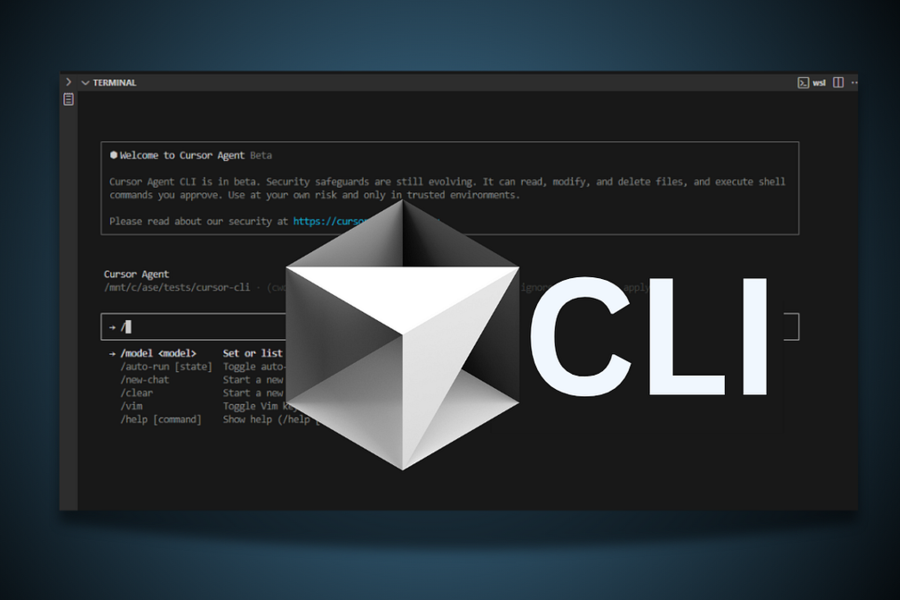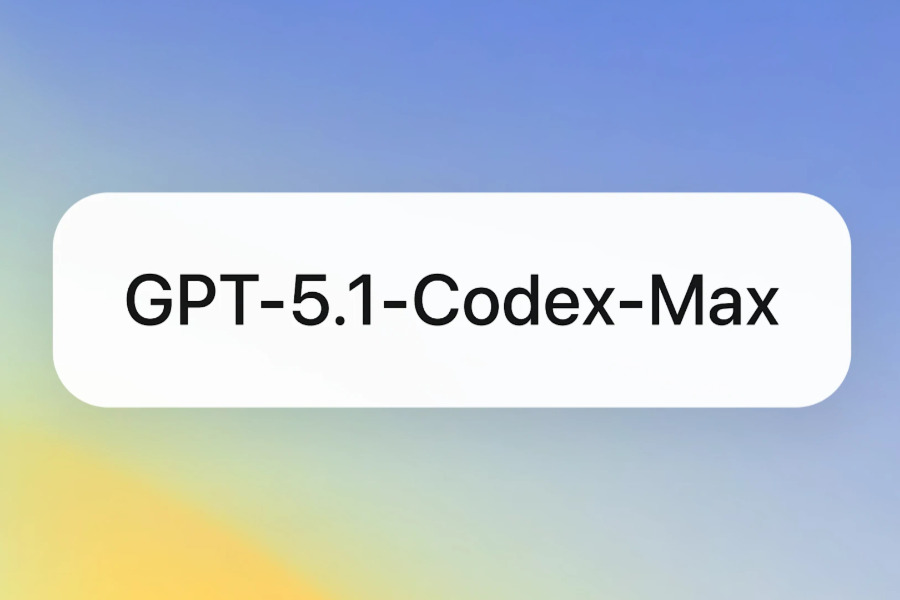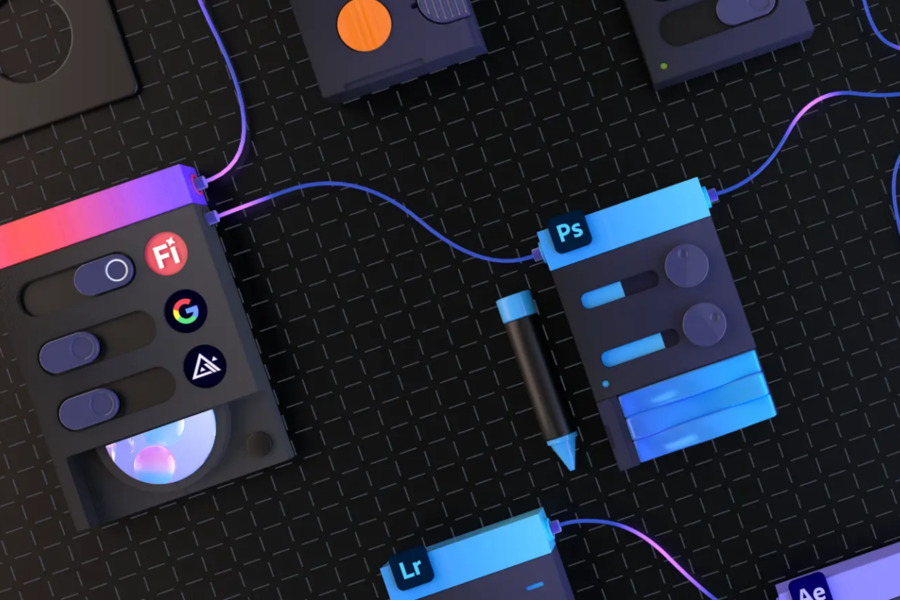Cursor, the popular AI-driven code editor, has taken a significant leap forward with the launch of its Command-Line Interface, Cursor CLI. This major update allows developers to harness Cursor’s advanced AI capabilities directly from their terminal, offering unprecedented flexibility and efficiency. The announcement has sparked excitement across the developer community, as the CLI version bridges the gap between graphical and command-line workflows.
Previously, Cursor’s AI-powered features—such as intelligent code suggestions, automated refactoring, and real-time debugging—were confined to its Graphical User Interface (GUI).
With the new Cursor CLI, developers can now integrate these functionalities into their terminal-based workflows, making it ideal for remote servers, containerized environments, and headless development setups.
Key Features of Cursor CLI
The Cursor CLI is more than just a stripped-down terminal version of the editor. It introduces powerful new features designed to streamline development workflows, automate repetitive tasks, and enhance collaboration. Below are some of its standout capabilities:
1. AI-Powered Automation for Faster Development
One of the most compelling aspects of the Cursor CLI is its ability to automate tedious coding tasks. Developers can now:
- Generate code snippets on demand
- Batch-process files for large-scale refactoring
- Trigger automated security reviews before deployment
- Update documentation with AI assistance
This automation significantly reduces manual effort, allowing developers to focus on higher-level problem-solving.
2. Customizable AI Agents for Tailored Assistance
Unlike static AI tools, the Cursor CLI allows developers to fine-tune AI behavior in real time. Users can:
- Define custom rules for AI-generated responses
- Adjust the level of AI intervention based on project needs
- Train the model on specific codebases for better contextual understanding
This adaptability makes the Cursor CLI particularly useful for teams working on specialized or proprietary systems.
3. Streamlined Code Review Process
Code reviews are often a bottleneck in development cycles. The Cursor CLI introduces a faster, more efficient approach:
- Review AI-generated changes directly in the terminal
- Approve or reject modifications with a single command
- Reduce human error by automating syntax and logic checks
This feature is especially valuable for DevOps teams and organizations practicing continuous integration/continuous deployment (CI/CD).
4. Cross-Platform Compatibility & Cloud-Native Support
The Cursor CLI is designed to work seamlessly across different environments, including:
- Linux, macOS, and Windows terminals
- Remote servers without GUI access
- Docker containers and Kubernetes clusters
This broad compatibility makes it an excellent tool for cloud-native development, where terminal-based workflows are often preferred.
GPT-5 Integration: A Leap Forward in AI Coding
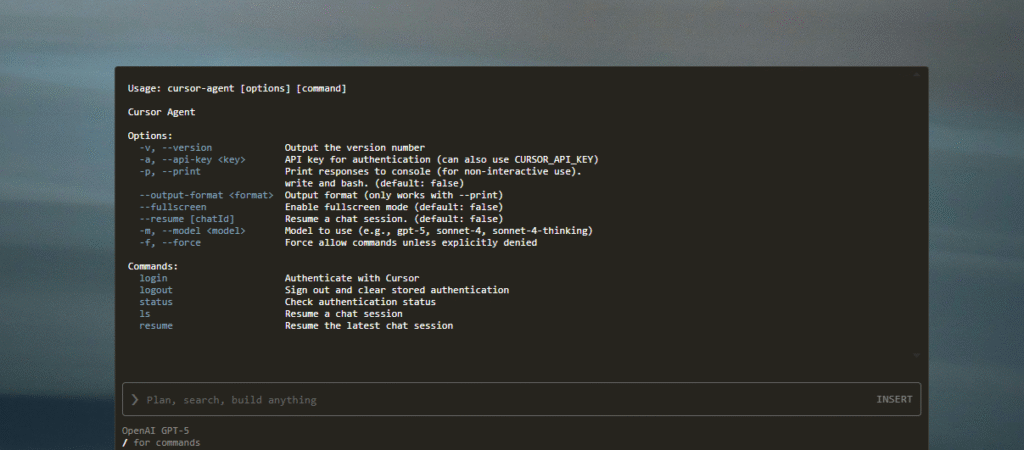
The Cursor CLI represents a new frontier in AI-assisted development, bringing the capabilities of the Cursor platform directly to your terminal.
Launched as an early beta, it allows seamless interaction between your command-line interface and editor, supporting multiple AI models, including the newly introduced GPT-5 from OpenAI. GPT-5, known for its enhanced reasoning and coding capabilities, promises to handle complex tasks with greater precision than its predecessors.
The integration of GPT-5 into the Cursor CLI enables developers to execute commands, automate workflows, and generate code directly from the terminal. This setup offers a flexible environment where developers can switch models and manage tasks efficiently.
Developer Reactions on Cursor CLI
Since its release, the Cursor CLI has received overwhelmingly positive feedback. Many developers highlight how it transforms Cursor from a standalone editor into a versatile, omnipresent coding assistant.
One developer noted: “The CLI version makes Cursor feel like an always-available coding partner. Whether I’m working locally, on a remote server, or inside a container, the AI assistance is just a command away.”
Another user praised its automation capabilities: “I used to spend hours refactoring legacy code. With the Cursor CLI, I can batch-process files in minutes—it’s a massive productivity boost.”
Final Thoughts: Should You Try the Cursor CLI?
If you’re a developer who:
- Works frequently in the terminal
- Wants to automate repetitive coding tasks
- Needs AI assistance in server/cloud environments
Then the Cursor CLI is worth exploring. Currently in early beta, it’s already proving to be a powerful addition to the developer toolkit.
For those interested in trying it out, Cursor has made the CLI available for download on its official website. As the tool evolves, we can expect even more features that further blur the line between human and AI-assisted coding.