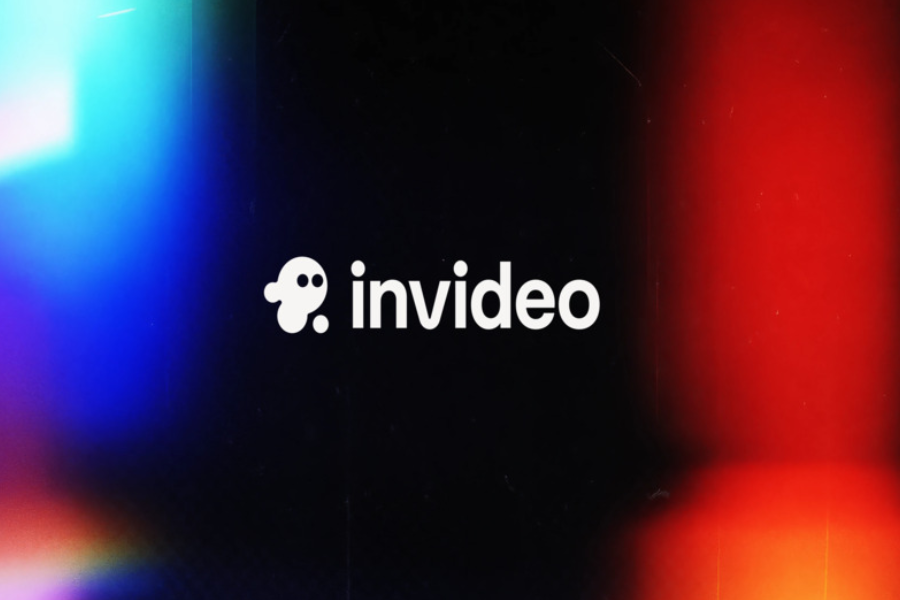In today’s fast-paced digital environment, the demand for rapid, high-quality video content is higher than ever. InVideo AI stands at the forefront of this shift—an intelligent video creation platform that effortlessly transforms text prompts, existing scripts, and blog articles into polished, professional videos. AGIYes comprehensive InVideo AI review delves into its core capabilities, from AI-generated scripting and lifelike voiceovers to automated editing and multi-format export options. Whether you’re a marketer, educator, or content creator, our evaluation covers key features, real-world applications, and performance insights to help you determine if InVideo AI is the right solution for your video production needs.
What Is InVideo AI?
InVideo AI is an AI-powered video creator that turns your ideas into polished videos in minutes. A key takeaway from our InVideo AI review is its role as a tireless assistant: simply feed it a concept, script, or blog post, and it handles everything else—stock footage, voiceovers, transitions, captions—freeing you to focus on bigger tasks.
Why It Stands Out:
- 5,000+ templates for ads, social clips, tutorials, and more.
- 50+ languages and 1080p HD exports, so your videos look pro on any platform.
- Zero editing skills needed. It’s designed for real people, not Hollywood pros.
InVideo AI Key Features
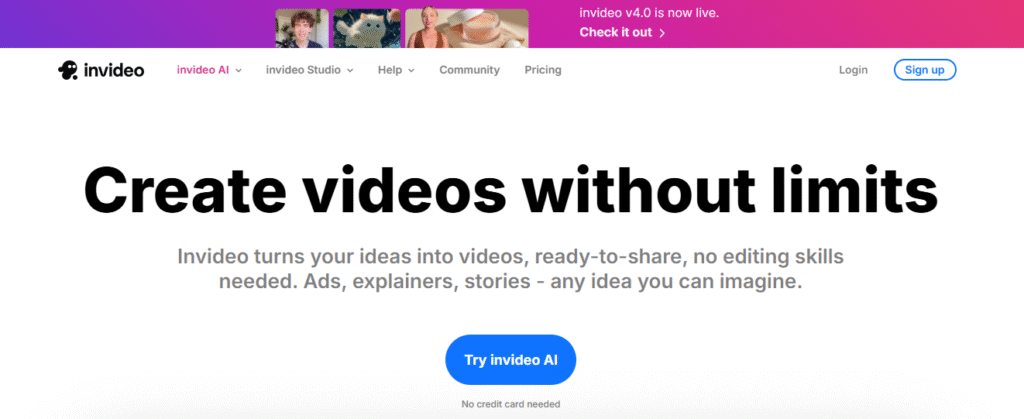
Here’s what makes it shine (and why you’ll actually use these tools):
1. AI Video Generator
Type a prompt like “Explain NFTs in 60 seconds for beginners,” and the AI generates a script, visuals, music, and edits—complete with smooth transitions. Not happy? Tweak it with commands like “Make the tone funnier” or “Swap the background music.”
2. YouTube Video Editor
Calling all YouTube creators: this feature is built specifically for you. You can generate videos that are already optimized for YouTube’s platform and algorithm. For example, a prompt like “Explain quantum physics in 3 minutes for beginners” will produce a structured, snappy, and engaging video. Plus, with support for over 50 languages, you can effortlessly reach a global audience without needing to re-record a thing.
3. AI Talking Avatar
Hate being on camera? Upload a voice clip (or pick a preset), and the AI syncs a realistic digital avatar to your audio. Perfect for tutorials or those no-makeup days.
4. AI Script Generator
Stuck on what to say? Plug in keywords (“vegan meal prep hacks”), and it writes a ready-to-film script—with options for funny, formal, or inspirational tones.
5. AI Text-to-Video
Turn blogs, emails, or tweets into videos. Paste your text, pick a vibe (professional or hype), and InVideo adds visuals automatically.
6. AI Faceless Video Generator
This feature is for those without a budget for actors or voiceover artists. It creates entire videos from scratch—scripts, visuals, voiceovers, subtitles—so you never have to appear on camera. It’s ideal for niche topics (like “how to fix a lawnmower”) or when you’re on a tight deadline.
7. AI Voice Generator
Ditch robotic voices. Choose accents (British, Australian, etc.) and get shockingly natural narration. You can even clone your own voice!
How to Use InVideo AI (In 5 Minutes or Less)
If you can sign up for a social media account, you can use Invideo AI. The process is remarkably straightforward.
Step 1: Sign Up
Head to the website and click “Sign Up.” You can use your email and a confirmation code or simply sign in with your Google or Apple account. It takes two minutes, tops.
Step 2: Answer a Few Quick Questions
After signing up, it asks for some basics: What’s your workspace name? Are you using it for business, school, or fun? How did you hear about us? It’s not a test; it just helps the platform tailor your experience.
Step 3: Pick Web or Mobile
The web version offers the full suite of features, while the app is your go-to for editing on the move. I typically use the web version for serious projects and the app for last-minute tweaks.
Step 4: Make Your Video
This is where the magic happens:
- Choose a template: Browse through over 5,000 options. There are templates for everything from product ads and birthday videos to school projects and even “apologies to my cat.” (Yes, really.)
- Write or paste your script: If you’re stuck, use the AI Script Generator. It’ll suggest ideas and fix typos as you go.
- Customize: Tweak colors, swap images, or change the music. The AI will even suggest options that match the video’s mood.
- Hit “Create”: Wait about 5-10 minutes, and your video is ready. Short videos (under 10 minutes a week) are free—a nice bonus.
Step 5: Download or Share
If you’re on the free plan, your video will have an Invideo watermark. To remove it, you’ll need a paid subscription. Once you’re happy with the result, just click “Download” (choosing your preferred resolution) or share it directly to social media or via email.
Pros and Cons of InVideo AI
Why It Wins: Key Takeaways from Our InVideo AI Review
- Saves hours—AI handles 90% of the work.
- Templates for everything (even “Apology Videos for Your Cat”—yes, really).
- Voice cloning for brand consistency.
- Instant translations (great for global audiences).
Watch Outs:
- Free plan has watermarks and limits (10 mins/week).
- Vague prompts = mediocre videos. Be specific!
- Mobile app is basic—stick to desktop for heavy lifting.
InVideo AI Pricing Plan 2025
Invideo AI offers a plan for just about every budget. Here’s a quick overview:
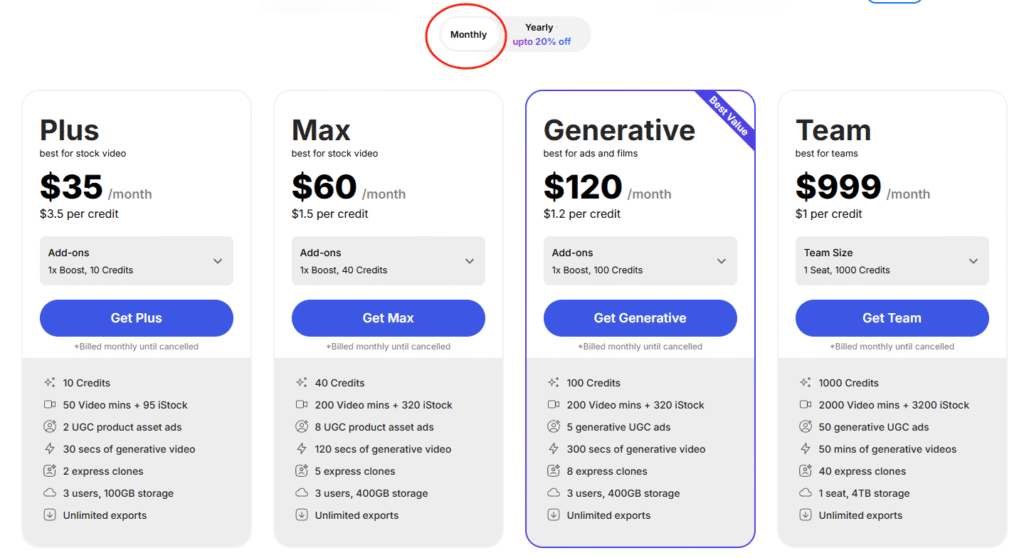
Who’s Invideo AI Best For?
This InVideo AI review uncovered its most practical and impactful features—here’s why they deliver real value.:
- Content Marketers & Digital Agencies: Need to churn out ten social media videos this week? The combination of templates and AI means fast, consistent content.
- Small Business Owners: Don’t have a dedicated video team? No problem. You can create product demos, customer testimonials, and sale announcements without hiring a professional.
- Social Media Managers: Juggling multiple platforms? You can resize videos for TikTok (9:16) and YouTube (16:9) in just a couple of clicks.
- Bloggers & Content Creators: Turn that popular blog post into a YouTube video or Reel without any extra effort.
- Teachers & Course Creators: Make engaging lesson videos with AI avatars and voiceovers, so you can focus on teaching instead of editing.
Who should probably pass on this? Professional video editors who need granular control over every frame and pixel should probably stick to Premiere or Final Cut Pro. And if you only make one video a year, a free tool might be all you need.
Alternatives to Invideo AI
Invideo isn’t the only AI video tool on the market. Here’s how it compares to some of the competition:
- HeyGen: Excellent for interactive training videos with avatars, but its templates feel less flexible compared to Invideo’s.
- Synthesia: A powerhouse for multilingual avatars, but its text-to-video feature isn’t as seamless for casual use.
- Colossyan: Strong for corporate training videos, but it lacks Invideo’s sharp focus on social media content.
- Veed: This is more of a traditional editor with AI add-ons. It’s a better choice if you’re working with raw footage, but it’s slower for quick content generation.
As our InVideo AI review confirms, the platform strikes an ideal equilibrium: it’s accessible for novices, potent for power users, and precisely targeted at today’s dominant platforms—YouTube and social media.
Final Words on InVideo AI Review
In summary, this InVideo AI review finds that the platform is a versatile and user-friendly powerhouse for automated video creation. It’s an ideal solution for marketers, small businesses, and social media creators aiming to scale high-quality content efficiently. While it doesn’t replace granular, frame-level control offered by high-end professional suites, its unparalleled strengths in accessibility, vast template library, and intelligent AI-assisted production solidify it as a compelling choice for everyday video demands. If your goal is to transform ideas into engaging videos with remarkable speed and ease, InVideo AI is undoubtedly a tool worth considering. Ultimately, the final decision should align InVideo AI‘s capabilities with your specific workflow, creative requirements, and output expectations.