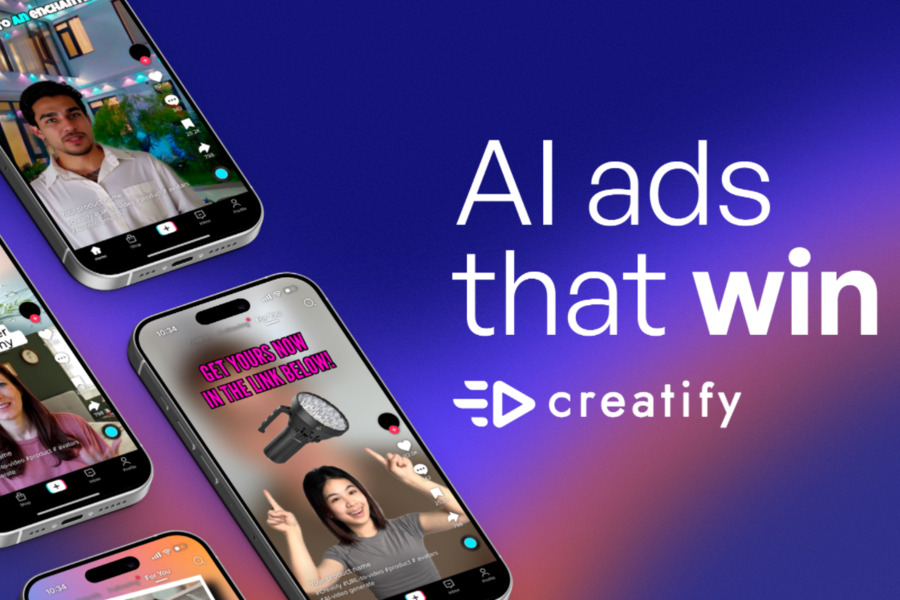Ever left a meeting wondering what crucial detail you missed while scrambling to take notes? Or maybe you’ve spent hours transcribing an interview when you could have been doing more meaningful work? If this sounds familiar, you’re about to discover your new favorite tool. Learning how to use Otter AI effectively can transform how you capture, organize, and recall important conversations.
This comprehensive guide will walk you through everything from basic setup to advanced features that will make you wonder how you ever managed without it. Get ready to reclaim your attention and become more present in every conversation.
What is Otter AI?
Think of Otter AI as your personal digital scribe that never gets tired, never misses a word, and is always ready when you need it. At its core, Otter AI is an advanced transcription service that uses artificial intelligence to convert spoken words into accurate, searchable text. But calling it just a transcription tool would be like calling a smartphone just a calling device – it dramatically undersells its capabilities.

What makes Otter AI truly revolutionary is how it understands context and meaning, not just words. The technology behind it has evolved from simple voice recognition to sophisticated natural language processing that can identify different speakers, detect topics, and even generate meeting summaries. It’s like having a super-organized assistant who takes perfect notes while you focus on what really matters – the conversation itself.
How to Use Otter AI: A Simple 5-Step Workflow
Jumping into Otter.ai is remarkably straightforward. The user experience is designed for quick adoption, regardless of your technical comfort level. Here is the standard, step-by-step process for getting started and capturing your first conversation.
1. Sign Up and Set Up
Your journey begins on the Otter.ai website or by downloading the dedicated mobile app (available on iOS and Android).
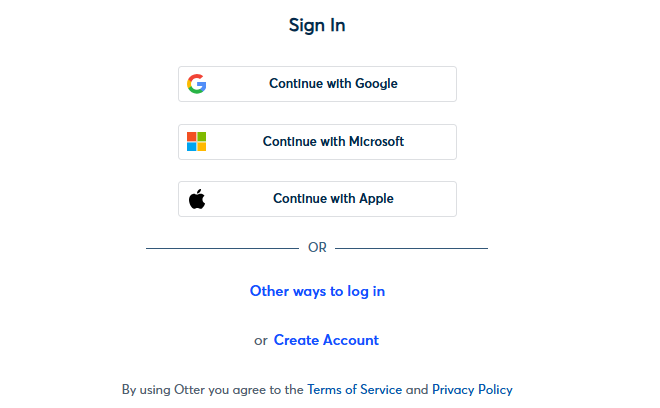
- Account Creation: Simply sign up using your email or a linked account like Google or Microsoft.
- System Setup: If using the desktop application, ensure your microphone settings are correctly configured. For mobile, grant the necessary permissions (microphone and storage access). Pro-Tip: If you plan to use it for virtual meetings, consider integrating it directly with platforms like Zoom, Google Meet, or Microsoft Teams, which the paid tiers often support through “OtterPilot” bots.
2. Initiate the Capture: The “Record” Button
This is the central action. Whether you are in a physical room or using the app to record an incoming call (check local laws!), the process is intuitive.
- In-Person Recording: Open the app and tap the prominent “Record” button. Place your device as close to the primary speakers as possible to ensure optimal audio quality.
- Virtual Meeting Recording (Pro/Business Tiers): For integrated services, you can often instruct OtterPilot to join the meeting automatically. This AI participant records and transcribes the entire session without you having to manage the audio feed manually.
3. The Magic Moment: Real-Time Transcription
Once the recording begins, the AI gets to work. You will see the words populating the screen in real-time. This is the core Otter experience.
- AI Learning: As the conversation progresses, the AI is constantly learning the unique acoustics and voices, refining its speaker identification and accuracy.
4. Post-Production Polish: Review and Edit
No transcription tool is 100% perfect, especially with accents, cross-talk, or technical jargon. This step is crucial for creating a truly finalized, trustworthy document.
- Correction: Click on any word in the transcript to pause the audio at that exact point and make corrections. The interface is surprisingly intuitive, making the editing process efficient.
- Highlighting & Comments: While reviewing, actively use the highlight tool for key decisions, action items, or insightful quotes. You can also add comments directly to specific sections—a brilliant way to summarize a decision point or assign a task to a colleague within the transcript itself.
5. Export and Collaboration
A transcript is only as useful as its accessibility. Otter.ai makes sharing seamless.
- Export Options: You can export the transcript as a simple text file, a shareable link, or even a subtitle file (SRT) if you need it for video content.
- Collaboration: Share the link directly with team members. They can review the transcript, click on the highlighted sections, and listen to the original audio synced to the text—a feature that provides full context and dramatically cuts down on “did he really say that?” confusion.
Read More: How to Remove Otter AI from Zoom?
Best Tips for Using Otter AI Like a Pro
Train the AI with Custom Vocabulary
If you work in a specialized field, Otter AI’s custom vocabulary feature is your best friend. By uploading a list of industry terms, acronyms, or unique names, you help the AI recognize and transcribe them correctly.
Think of it as giving Otter a quick briefing before an important meeting—this small step can drastically cut down on errors and save you editing time later.
Optimize Your Recording Setup
Great transcripts start with great audio. Use an external microphone when possible, and place your device close to the main speakers. Reduce background noise by choosing a quiet location and reminding participants to speak clearly.
Clean audio in means accurate text out—making your overall experience smoother and more reliable.
Integrate Otter into Your Daily Workflow
Make Otter AI work seamlessly in the background by connecting it to your calendar and favorite apps. Set it to automatically join scheduled meetings or share transcripts with your team effortlessly. The goal is to make transcription an invisible part of your routine—so you can focus on the conversation while Otter handles the notes.
Master Search and Organization
As your transcript library grows, organization becomes key. Use highlights, comments, and tags consistently—for example, mark action items in yellow and key decisions in blue. This makes it easy to scan, search, and compare notes across different meetings, turning your archives into a powerful, searchable knowledge base.
Final Words on How to Use Otter AI
In our attention-starved world, tools that help us reclaim focus are genuinely valuable. Mastering how to use Otter AI effectively isn’t just about learning another piece of software – it’s about fundamentally changing your relationship with conversations and information. This technology allows you to shift from being a passive note-taker to an active participant, from someone who struggles to remember details to someone who can instantly recall any conversation.
The beauty of Otter AI lies in its simplicity. The barrier to getting started is low, but the potential for transforming your workflow is enormous.
Whether you’re a business professional tired of unproductive meetings, a student overwhelmed with lecture notes, or a creator looking to streamline your process, Otter AI offers a practical solution that delivers immediate benefits.