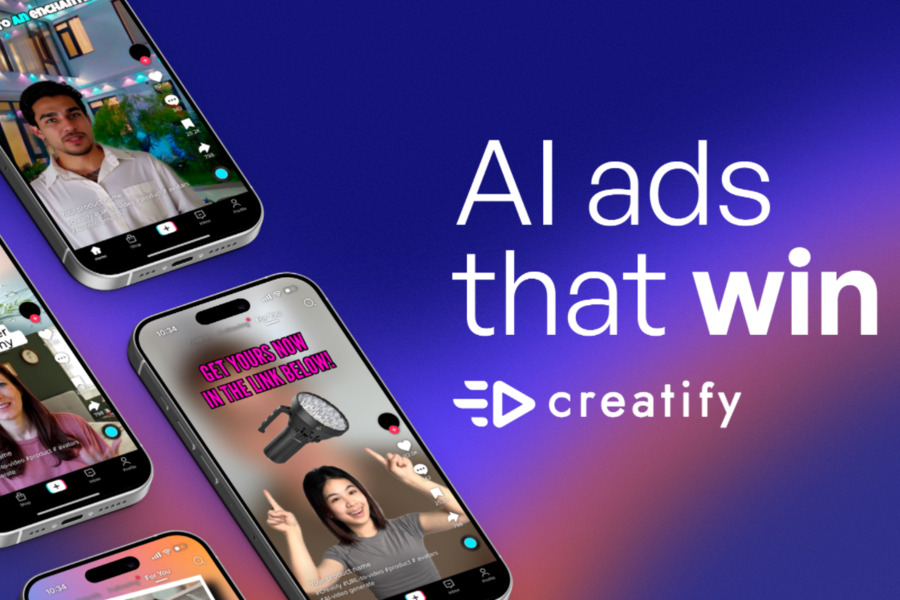Ever generated an almost perfect AI image—except for that one weird detail? Maybe Midjourney added an extra finger to a hand, a random tree in a futuristic cityscape, or an odd texture that ruined the vibe.
Here’s the secret: Midjourney negative prompts let you exclude unwanted elements, giving you sharper control over your AI-generated art.
Keep reading, you’ll know exactly how to refine your prompts and generate exactly what you envision—no more surprise distortions or unwanted clutter.
What is Midjourney’s Negative Prompt?
Think of a negative prompt as your AI’s personal “filter-out” command. When you’re crafting a masterpiece with Midjourney, your main prompts are like giving directions to a super-talented but sometimes overly enthusiastic artist. You tell it, “I want a cyberpunk cityscape with neon lights.”
But what if you explicitly don’t want flying cars in that cityscape, or perhaps you want to avoid a gloomy, rain-soaked atmosphere? That’s where negative prompts strut onto the stage.
By telling Midjourney what to exclude, you’re essentially putting up a digital “do not disturb” sign for specific elements. It’s a game-changer for refining your output and ensuring your creative vision isn’t diluted by unexpected or unwanted elements. No more crossing your fingers and hoping the AI doesn’t add that weird unicycle into your elegant ballroom scene!
Read More: How to Write Chatgpt Prompts?
How Midjourney’s Negative Prompt Works
There are two main ways to use negative prompts in Midjourney:
1. The --no Parameter
This is the easiest way to banish unwanted elements. Just add --no followed by the things you want to exclude.
Examples:
- “portrait of a warrior –no helmet, armor” → Creates a warrior without a helmet or armor.
- “sunset beach –no people, boats” → Gives you a peaceful, empty shoreline.
Pro Tip: Separate multiple exclusions with commas.
2. Negative Weights (Fine-Tuning with ::)
If you don’t want to completely remove something—just reduce its presence—you can use negative weights.
Syntax: keyword::-0.5 (the more negative the number, the less prominent the element).
Example:
- *”fantasy castle:: clouds::-0.3″* → Keeps some clouds but makes them less dominant.
- *”portrait:: background::-0.7″* → Blurs or simplifies the background.
This method is great for subtle adjustments rather than outright removal.
Use Cases for Midjourney Negative Prompts
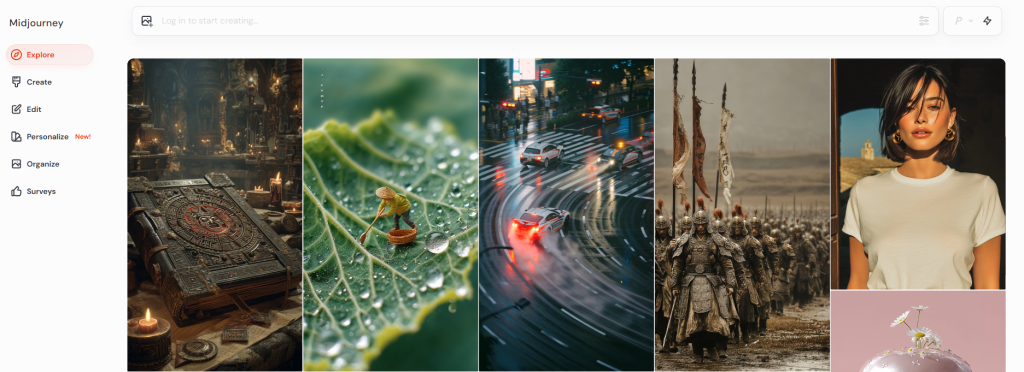
Now, let’s explore real-world scenarios where negative prompts shine.
1. Fixing AI’s “Extra Hands” Problem
Midjourney struggles with anatomy, especially hands. If you’re generating a portrait and don’t want weird fingers, try:
“elegant portrait –no hands, deformed fingers”
2. Removing Unwanted Background Objects
Generating a product mockup? Avoid random clutter with:
“modern smartphone on a table –no shadows, text, logos”
3. Keeping Art Styles Consistent
If Midjourney keeps adding a 3D effect to your 2D anime character, use:
“anime character –no 3D, realistic shading”
4. Avoiding Text in Scenes
AI-generated text often looks like gibberish. For a clean cityscape, try:
“neon city street –no signs, text, words”
5. Controlling Lighting & Atmosphere
Want a bright, cheerful scene without gloomy undertones?
“sunny meadow –no fog, dark shadows, stormy sky”
Why You Should Use Midjourney Negative Prompts
Still on the fence? Here’s why negative prompts are a must-use tool:
- More Control – Stop leaving results to chance.
- Faster Iterations – Fewer re-rolls = more time creating.
- Cleaner Compositions – No more random objects ruining your shot.
- Style Precision – Lock in your preferred aesthetic.
Conclusion: Unlock Better AI Art with Negative Prompts
Midjourney’s negative prompts are not just a hack—they’re essential for serious AI artists. By telling the AI what to avoid, you gain precision, consistency, and efficiency in your workflow.
Next time you generate an image, ask yourself:
- What elements do I NOT want?
- Could a negative prompt save me time?
Experiment, refine, and watch your AI art level up.