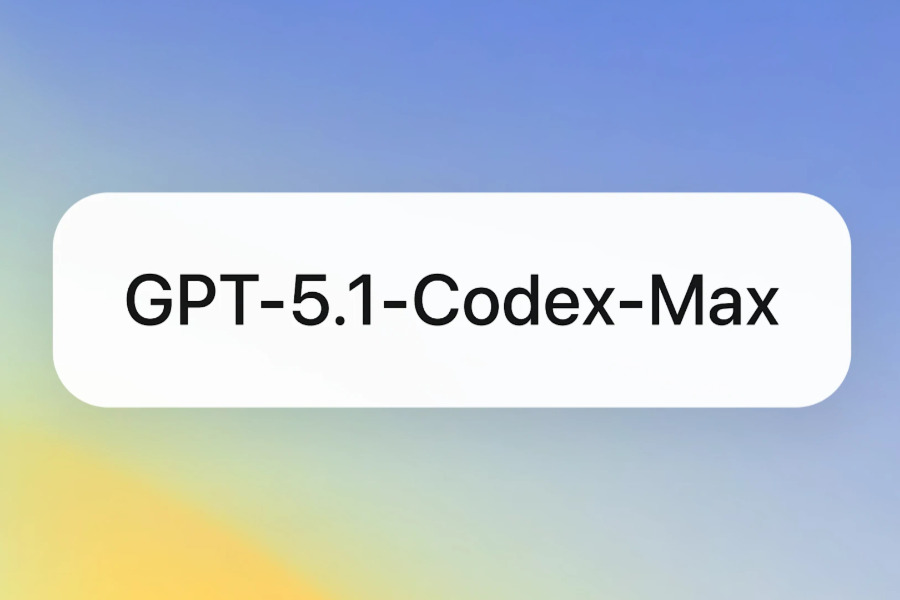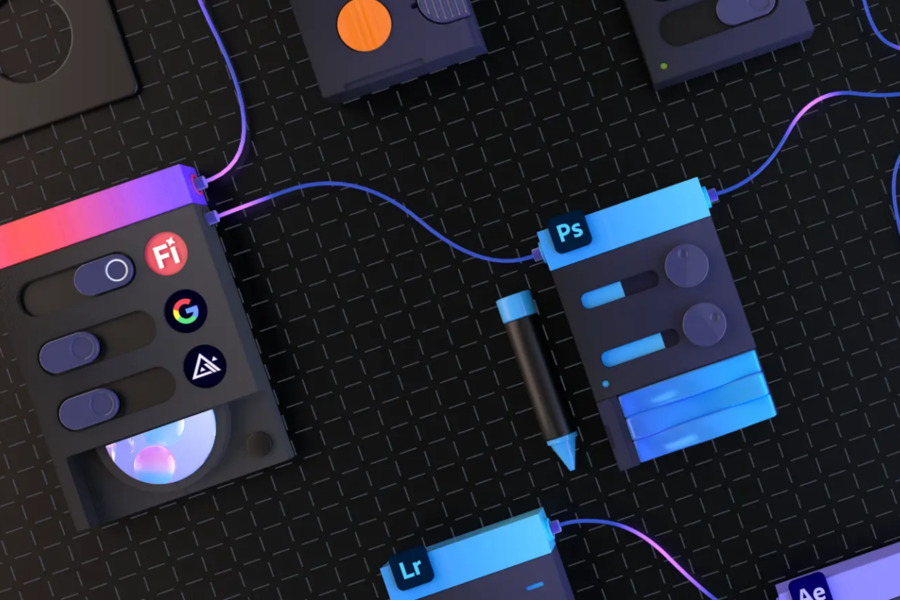OpenAI has officially rolled out ChatGPT Record Mode to all Plus subscribers using the macOS desktop app.
This powerful new feature enables real-time audio recording during meetings, brainstorming sessions, or voice memos, then leverages AI to generate transcripts, extract key insights, and even convert them into actionable plans or code—dramatically enhancing productivity.
What Is ChatGPT Record Mode?
ChatGPT Record Mode is an innovative addition to the macOS app that allows users to capture live audio and automatically transform it into structured summaries.
These summaries, stored as private canvases in chat history, include:
- Key points – The most critical points from the conversation.
- Action items – Clear next steps or tasks.
- Additional details – Any relevant supporting information.
After processing, users can instruct ChatGPT to reformat summaries into various outputs, such as project plans, email drafts, or code scaffolds. This feature also enhances team collaboration by making past discussions searchable, allowing users to quickly revisit decisions or ideas.
To activate Record Mode, users must grant microphone and system audio permissions upon first use. Once enabled, simply tap the record button, speak naturally, and send the audio for AI processing.
Related Reading: ChatGPT Audio Transcription
How to Use ChatGPT Record Mode
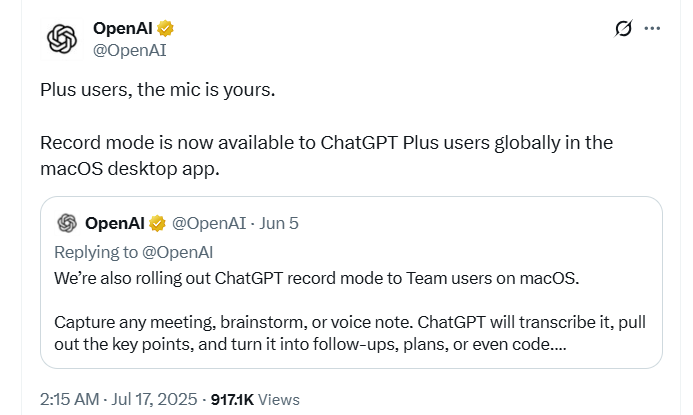
For professionals already relying on ChatGPT for meeting notes, Record Mode offers a faster, voice-driven alternative to manual typing.
Step-by-Step Guide:
- Open the ChatGPT macOS app – Ensure you’re logged into a Plus or Team account. If the feature isn’t visible, check for app updates.
- Click the record button – Located at the bottom of any chat window. Grant necessary permissions if prompted.
- Start speaking – ChatGPT transcribes speech in real time, with a timer tracking recording duration. Pause and resume as needed.
- Send for processing – Once finished, hit “Send” to upload the recording. ChatGPT generates a structured summary in a private canvas.
- Edit or repurpose – Manually adjust the summary or ask ChatGPT to convert it into different formats (e.g., emails, project plans, or code).
- Search and retrieve – All recordings are saved in chat history, with a search function allowing quick access to specific timestamps.
Additionally, users can request AI-generated meeting minutes, complete with timestamps for easy reference.
ChatGPT Record Mode Use Cases
The introduction of record mode offers significant convenience across various scenarios, demonstrating immense potential in areas such as:
- Meeting Notes: Eliminates the need for manual note-taking. ChatGPT automatically generates timestamped meeting summaries and action items, enabling quick review of key decisions.
- Brainstorming Sessions: Captures creative discussions and organizes them into structured notes, facilitating subsequent follow-ups and execution.
- Voice Notes: Users can record inspirations on the go, and ChatGPT will transform them into actionable tasks or plans.
- Code Generation: Developers can verbally describe requirements, and ChatGPT will directly transcribe the content into a code framework.
The canvas generated by record mode can be referenced by ChatGPT in subsequent conversations, supporting cross-session knowledge accumulation.
For example, users can ask, “What were the action items from last week’s meeting?” and ChatGPT will accurately extract relevant information directly from the historical canvas.
Privacy and Compliance
OpenAI emphasizes that record mode usage must comply with local laws and regulations. Users are required to obtain explicit consent from individuals being recorded prior to use. When utilizing this feature, it is crucial to inform all participants in advance and ensure compliant operations to mitigate potential privacy risks.
Furthermore, Plus users can disable the “Improve model for everyone” option in their settings to prevent transcribed text and canvases from being used for model training. For Team, Enterprise, and Edu workspaces, transcribed data is not used for training by default, and administrators can entirely disable the recording function via workspace settings.
Currently, record mode is exclusively available on the macOS desktop application and is not yet supported on Windows, Android, or web versions.
Final Thoughts on ChatGPT Record Mode
The launch of ChatGPT Record Mode marks another leap forward in AI-driven productivity tools. By seamlessly integrating voice recording, transcription, and AI summarization, it streamlines workflows for professionals, students, and creatives.
As businesses increasingly adopt AI-powered meeting assistants, features like Record Mode could become indispensable for efficient knowledge management and collaboration.
For now, macOS Plus users can take full advantage of this tool—while others may need to wait for future expansions.