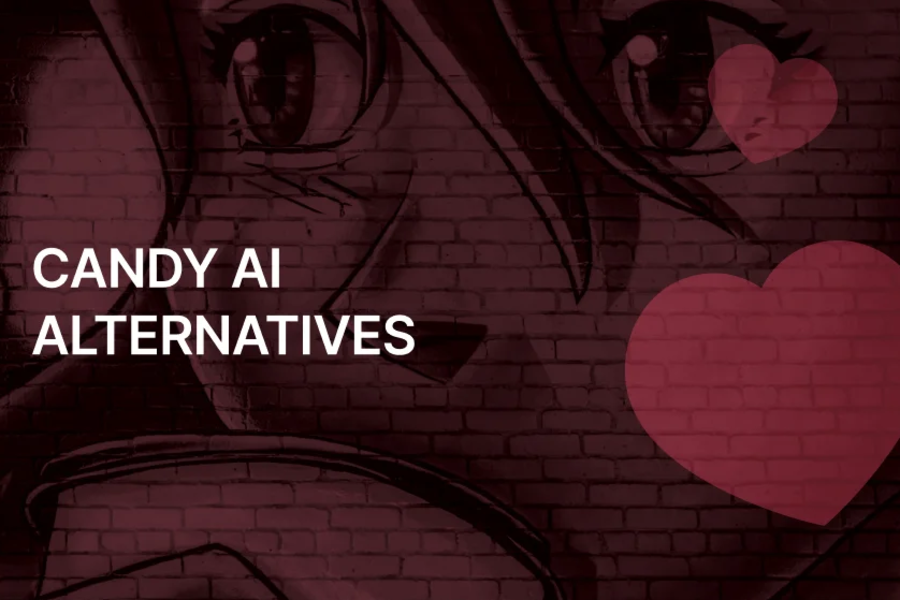Remember the days when virtual meetings felt like a glimpse into the future? These days, they’re just part of our everyday routine—and sometimes, a tiresome one at that. Plenty of us have turned to tools like Otter.ai, hoping to simplify things.
But what happens when your helpful digital assistant starts to feel a little… intrusive? Maybe it’s the growing buzz around data privacy, or perhaps you’re just ready to explore something new. Whatever the reason, more people are now asking how to remove Otter AI from Zoom.
If you’re rethinking your setup, you’re not alone. We’ll walk through why it might be time to say goodbye and—most importantly—how to smoothly and completely disconnect Otter.ai from Zoom.
What is Otter.ai?
Otter.ai is an AI-powered transcription tool that acts like a supercharged note-taker for your virtual meetings. By joining your Zoom calls, it listens in and converts spoken words into written text, creating searchable, shareable transcripts in real time. It’s like having a personal assistant quietly sitting in, making sure you don’t miss a thing.
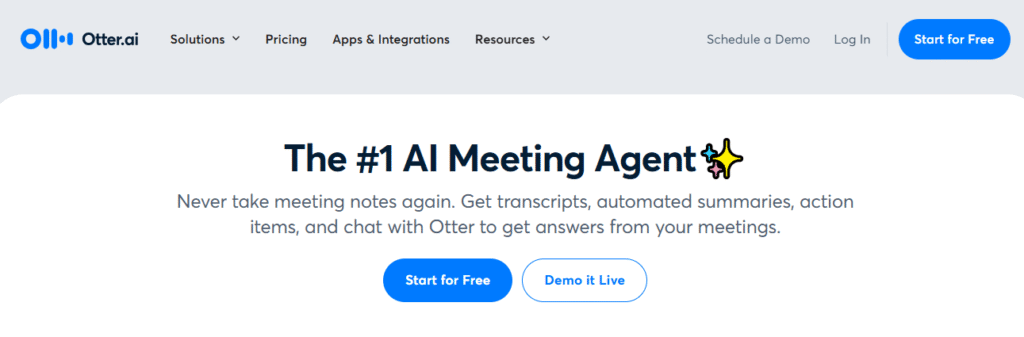
Originally designed to boost productivity, Otter.ai can be especially handy for capturing brainstorming sessions, interviews, or complex discussions. It also offers live captions, summary highlights, and keyword tracking. It’s easy to see why it became so popular, especially among teams and content creators.
But as helpful as it may be, recent concerns about how Otter.ai handles user data have led many to reconsider whether it’s the right fit for their meetings—especially those involving sensitive or private information.
If you are looking for other tools like Otter AI, continue reading Otter AI Alternatives.
Why Consider Removing Otter.ai from Zoom?
Every piece of technology has its lifecycle—what once felt essential can eventually raise concerns. For Otter.ai, a recent class-action lawsuit has brought serious questions to light. Is your meeting data really private? Is the tool transparent about how it uses your content?
Let’s break down the top reasons why people are choosing to remove Otter.ai from Zoom.
Your Confidential Conversations May Be Training AI
Here’s the big issue: Otter.ai’s terms of service allow them to use your transcriptions to train their own AI models. That means private discussions—company strategies, legal talks, even personal catch-ups—could be feeding into their language algorithms without your explicit consent.
It’s one thing to get a transcript after a meeting. It’s another to learn that your words are being used to improve software for other users. For many, this crosses a line—especially in environments where confidentiality isn’t just preferred, it’s required.
Transparency and Data Security Are Uncertain
When you use a third-party tool like Otter.ai, you’re trusting it with your content. But how is that content stored? Who has access to it? Can it be shared or sold?
These aren’t just theoretical concerns. The lawsuit against Otter.ai alleges a lack of clarity around data handling, retention, and sharing. If you’re in HR, law, finance, or any other field where sensitive information is regularly discussed, this ambiguity is a dealbreaker.
Limited Administrative Controls for Teams
While individual users might accept certain risks, organizations often can’t. Otter.ai’s limited admin controls make it difficult to monitor how transcripts are used across a team. There’s no easy way to enforce retention policies, control sharing, or audit access—gaps that could lead to compliance issues or data leaks.
For businesses, especially those under regulations like GDPR or HIPAA, these limitations aren’t just inconvenient—they’re unacceptable.
How to Remove Otter AI from Zoom: A Step-by-Step Guide

If you’ve decided it’s time to disconnect Otter.ai, you’ll be glad to know the process is simple. Just follow these steps, and you’ll regain full control over your Zoom meetings in no time.
Step 1: Log Into Your Otter.ai Account
Start by heading to the Otter.ai website and signing into your account. This is where you’ll manage all your integrations and meeting settings.
Step 2: Navigate to Account Settings
Once you’re logged in, look for your profile icon—usually located in the lower-left corner of the screen. Click it, and a menu will appear. Select “Account Settings” to proceed.
Step 3: Access the Meetings Tab
On the left-hand sidebar, you’ll see several options. Click on “Meetings.” This is where Otter.ai manages its connections to Zoom and other video conferencing platforms.
Step 4: Disable the Auto-Join Feature
Inside the Meetings menu, find the “OtterPilot” section. Here, you’ll see an option labeled “Auto-join all meetings.” Simply toggle this setting off. This action prevents Otter.ai from automatically entering your Zoom meetings and recording transcripts.
Step 5: Confirm the Changes
Your settings save automatically. Once you toggle off the auto-join feature, Otter.ai will no longer access your Zoom calls. You may also want to review other connected calendars or services while you’re here—just to be sure.
And that’s it! You’ve successfully removed Otter.ai from Zoom.
Conclusion: How to Remove Otter AI from Zoom
Unlinking Otter.ai from Zoom is a quick and simple process—but it’s one that can make a big difference in your privacy and peace of mind. Whether you’re switching to another tool, reducing digital clutter, or locking down sensitive conversations, you’re now back in charge of your meeting space.
Remember to let your team or frequent collaborators know about the change, especially if they’ve come to rely on Otter.ai for notes or captions. The goal isn’t to avoid technology—it’s to use it wisely, on your terms.
So go ahead, take control of your Zoom experience. Your meetings should work for you, not the other way around.