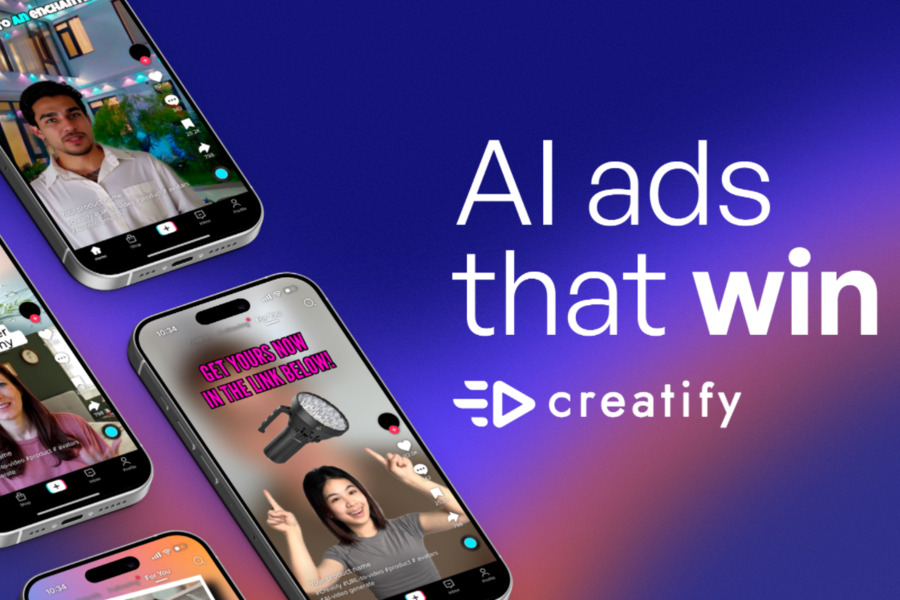Whether you’re a marketing pro, a small business owner, or just dipping your toes into design, creative block is the universal enemy.
But what if I told you there’s a way to not only break through that wall but turn it into a doorway? Enter the game-changing world of AI-powered design. And at the heart of it all is a tool you might already know and love: Canva.
In this hands-on guide, we’re going to walk through exactly how to use Canva AI—the suite of features known as Magic Studio—to create stunning visuals, write engaging copy, and produce professional content faster than you ever thought possible.
What is Canva AI and Why Should You Use It?
Simply put, Canva AI is a deeply integrated set of smart tools built right into the Canva platform. It’s designed to act like your own personal design assistant—handling time-consuming tasks, generating ideas, and refining your work so you can focus on the big picture.
Gone are the days of needing advanced software or years of experience to create eye-catching graphics. With AI in the mix, you can achieve more with less effort. It’s perfect for social media managers, bloggers, educators, and anyone looking to enhance their visual content without the steep learning curve.
Here’s what makes Canva AI a must-try:
- Speed & Simplicity: Turn ideas into finished designs in minutes, not hours.
- No Design Experience Needed: The AI does the heavy lifting—you make the decisions.
- Break Through Creative Blocks: Stuck? Let the AI suggest designs, write copy, or even generate images.
- All-in-One Platform: From graphics and videos to documents and presentations, everything can be created in one place.
Whether you’re creating Instagram posts, business presentations, or flyers, Canva AI helps you do it smarter—not harder.
How to Use Canva AI: Step-By-Step Guide to Magic Studio
Canva has grouped its AI features under the name Magic Studio, and these tools are where the real power lies. Here is a breakdown of the most impactful features and exactly how to use them to supercharge your design process.
1. Magic Design
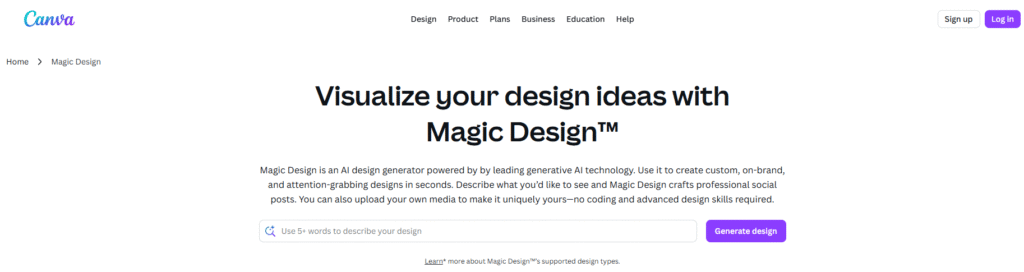
Magic design uses AI to generate completed, professional-grade templates and design layouts based on a quick text prompt or uploaded media.
How to use it:
- Prompt-Based Design: Instead of scrolling through thousands of templates, just type in what you need. For example, enter: “modern podcast logo for a tech review show” or “spring sale flyer with a pastel color palette.” Magic Design instantly generates several, ready-to-use templates that you can customize.
- Media-Based Design: Upload a specific photo or your brand’s existing logo. Magic Design will pull the colors and style cues directly from that image and apply them to various formats, such as Instagram posts, presentations, or business cards, ensuring instant brand consistency across all your content.
2. Magic Switch
Magic Switch is a revolutionary time-saver that instantly reformats and resizes one type of content into another, maintaining design integrity and proportion. It also offers powerful translation capabilities.
How to use it:
- Resize and Repurpose: Create a single presentation and use Magic Switch to automatically convert it into a series of perfectly sized Instagram posts, or turn a YouTube thumbnail into a cohesive Facebook ad without the manual pain of tweaking every element.
- Global Reach: With one click, you can translate your design into a different language, instantly opening your content up to a wider, international audience. This feature is a Canva Pro-exclusive and is invaluable for multi-platform and multi-lingual marketing.
3. Magic Eraser
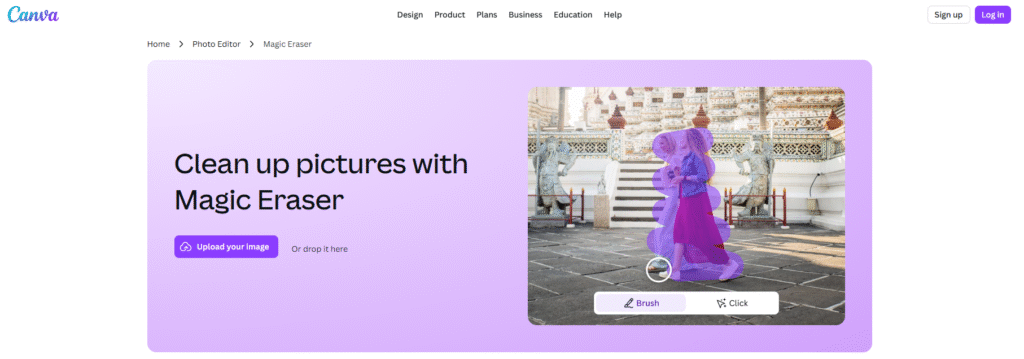
Magic Eraser is your one-click solution for removing unwanted objects, distractions, or blemishes from a photograph.
How to use it:
- Touch Up Photos: Select the tool, then simply brush over the area you want to eliminate. The AI instantly removes the object and cleverly fills in the background, making it look as though the object was never there.
- Focus the Subject: Use it to remove a distracting person (a ‘photobomber’) in the background, or to clear clutter from a product image so that your main subject—the product—stands out cleanly and professionally. Note: If you need to remove the entire background for a transparent image, use Canva’s dedicated transparent image maker tool.
4. Magic Grab
Magic Grab uses AI to intelligently detect the main subject (person, text, or object) in your photo and turns it into a movable, resizable element, effectively detaching it from the background.
How to use it:
- Repositioning and Re-framing: Open your photo, activate the tool, and click on the element you want to move. The AI “lifts” it from the background, allowing you to drag it, resize it, or center a person who was previously off to the side, all without any complex manual cutting or selection.
- Editing Embedded Text/Logos: This is particularly useful for design adjustments. If there is a logo or text embedded in an image you want to remove, you can use Magic Grab to isolate it and then delete it easily.
5. Magic Expand
Magic Expand uses generative AI to intelligently fill in the empty space around an existing image when you enlarge or re-frame it. It essentially completes the scene beyond the original borders.
How to use it:
- Fixing Framing Issues: When you upload an image that’s slightly too small for a format (like a wide banner), or when important details are cut off near the edge, you can use Magic Expand to enlarge the frame. The AI will generate a seamless, continuous background to fill the empty area.
- Creative Extension: You can expand the scene in any direction—up, down, or sideways—to create a completely new composition from your original photo. Be aware that, like any generative AI, results can sometimes be inconsistent with highly intricate backgrounds, so a quick check is always recommended.
- Note: Magic Expand is a premium feature, available on Canva Pro and other paid tiers.
6. Magic Animate
This feature brings your static designs to life by automatically adding high-quality, AI-generated animations and transitions. It replaces the tedious, manual process of animating every single element.
How to use it:
- One-Click Polishing: When your design (a slideshow, presentation, or multi-page social graphic) is ready, click the Animate option and select Magic Animate. The AI analyzes the content—the text, font, colors, and images—and uniformly applies entrance effects, smooth slide transitions, and subtle motion (like pan or zoom effects).
- Efficient Video Creation: It’s the fastest way to get a polished, animated starting point. While you can always go back and tweak or remove individual effects, Magic Animate ensures a professional, consistent flow without the heavy manual effort.
7. Magic Morph
Magic Morph allows you to apply incredibly complex, custom textural and 3D effects to text and shapes based on a simple prompt, eliminating the need for advanced graphic software skills.
How to use it:
- Custom Text Effects: Forget the limited options of basic font styling. Select your text block and use a detailed prompt to describe the look you want. For example, “turn this text block into a fiery neon sign” or “make this title look like it’s carved out of shimmering ice.”
- Shape Transformation: It works just as effectively on shapes. You can transform a simple 2D triangle into a detailed 3-D pyramid made of gold or a basic circle into a bubble with a holographic sheen. This is where your creative prompts truly shine.
8. Video Editor
Canva’s AI extends into video creation, offering a set of tools to help you quickly build short, compelling video content.
How to use it:
If you are creating a promo video or a social media Reel, the AI tools can seamlessly integrate at every stage of the process:
- Script Generation: Use Magic Write (see below) to quickly generate a video script or voiceover text.
- Storyboard & Structure: Start with Magic Design to build a visual storyboard or presentation structure for your video.
- Visuals & Clips: Use Canva’s content library and AI image generation tools to quickly source or create supporting visuals and video clips.
- Automatic Editing: Let the AI help trim, organize, and align your video timeline, turning raw footage or individual clips into a cohesive, organized sequence.
9. Magic Write
Magic Write is Canva’s built-in, text-based AI writer, functioning much like other advanced language models but with a crucial advantage: it’s connected directly to your design workspace (Canva Docs).
How to use it:
- Open a Canva Doc: Start in a new document within Canva.
- Launch Magic Write: Click the sparkle icon to activate the tool.
- Prompt the AI: Be specific with your request. This is key for good results! Examples: “Write a three-sentence introductory paragraph for a blog post about sustainable composting practices” or “Generate five playful social media captions for a new coffee product launch.”
- Instant Integration: The text appears directly in your document, ready to be edited, resized, or instantly transferred into a design layout you are working on.
Is Canva AI Free to Use?
Great news: yes, you can use many of Canva’s AI tools for free! However, there are some limitations. Free users get a certain number of “AI uses” per month—like generating images or using Magic Write. Once you hit the limit, you’ll need to wait until the next month or upgrade to Canva Pro.
Canva Pro unlocks unlimited access to most AI tools, along with premium features like Magic Switch, brand kit integration, and resizing. For casual users, the free plan is a fantastic starting point. But if you’re creating content regularly, going Pro is well worth the investment.
Conclusion on How to Use Canva AI
Learning how to use Canva AI isn’t just about keeping up with trends—it’s about working smarter, unleashing creativity, and producing high-quality content faster than ever. These tools are designed to empower, not replace, the designer in you.
So why not give it a try? Log in, play around, and let the AI handle the tedious parts. Before long, you’ll wonder how you ever designed without it.