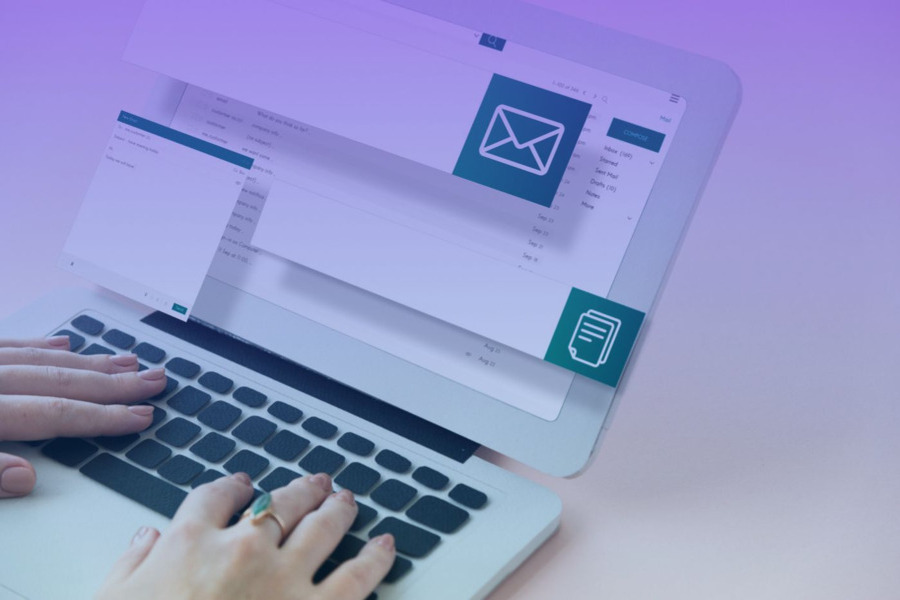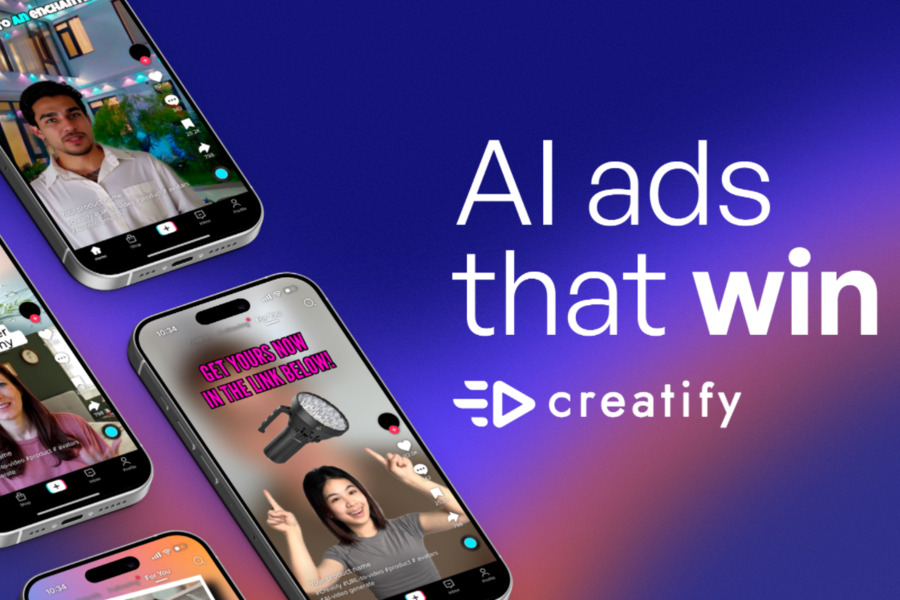Writing emails can be a pain. How many times have you stared at a blank screen, second-guessing every word? “Is this too formal?” “Will they think I’m pushy?”
Enter ChatGPT, your new secret weapon for stress-free email writing. When used correctly, this AI writing tool can help you craft polished, effective emails in minutes—without sounding like a corporate drone. But here’s the catch: the quality of your output depends entirely on how you prompt it.
In this guide, we’ll break down how to use ChatGPT to write emails like a pro—covering everything from crafting the perfect prompt to refining AI-generated drafts so they sound authentically you.
Craft Effective ChatGPT Prompts for Email Writing
If ChatGPT were a chef, your prompt is the recipe. A vague request like “Write me an email” is the equivalent of telling a chef “Make me food.” You might end up with something edible—or you might get a plate of spaghetti with peanut butter. To avoid AI-generated gibberish, follow these key principles.
1. Be Specific and Clear About Your Requirements
The more details you provide, the better the output. Instead of: “Write an email to a client.”
Try:
“Write a professional yet friendly follow-up email to a client named Mark who hasn’t responded to our proposal sent two weeks ago. Keep the tone polite but slightly urgent, and suggest a quick call next week to address any questions.”
This gives ChatGPT context, tone, and purpose—three essential ingredients for a well-structured email.
2. Define the Purpose of Your Email
Ever received an email and thought, “Why did they even send this?” Don’t let that be your recipient’s reaction. ChatGPT needs to understand the goal of your email to avoid sounding aimless.
For example:
- Bad prompt: “Write an email to a coworker.”
- Great prompt: “Write a concise Slack-style email to my teammate Jake about pushing our project deadline by three days due to unexpected delays. Keep it casual but professional—no corporate jargon.”
By clarifying the intent, you ensure the AI generates a message that actually serves its purpose.
Provide a Draft or Outline for Guidance
If you already have a rough idea of what you want to say, feed it to ChatGPT as a starting point. This could be:
- A bullet-point list of key topics
- A half-written draft you need polished
- Specific phrases or tone preferences (“Use emojis sparingly”)
How to Use ChatGPT to Write Emails? Step-by-Step
Ready to stop staring at blank screens and start sending emails that work? Let’s walk through the process like a pro. No tech jargon, no fancy skills—just a straightforward, step-by-step guide that anyone can follow.
1. Come Up With a Prompt
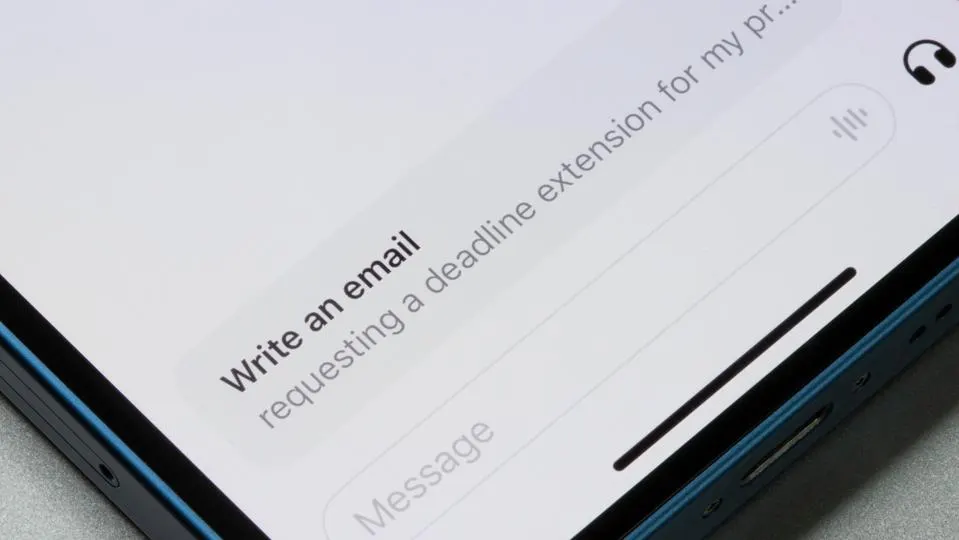
This is where the magic starts (or fizzles, if we’re being honest!). A great ChatGPT prompt is like a well-tuned guitar—hit the right notes, and it sings. Let’s break down the must-haves:
- Email type
- Tone
- Length
- Recipient
Here’s an example of a rock-solid prompt in action: “Write a short, upbeat email to my team, updating them on the Q3 goals. Mention we hit 80% of Q2 targets, that the new app launch is pushed to Oct 15, and end with a reminder to take PTO—no heroics here. Avoid jargon—we’re all about the vibes.”
See? It’s specific, it’s got personality, and it tells ChatGPT exactly what to do.
2. Ask for Revisions
The first draft is rarely perfect. And that’s totally okay—it’s just a starting line. Think of ChatGPT as a really smart intern who’s great at getting things done but needs a little direction. Don’t be shy about saying, “Let’s tweak this.”
Here’s how to nudge it in the right direction:
- Tone check: “This feels too stiff—can you make it sound like we’re chatting over coffee?”
- Focus shift: “Can you downplay the discount and emphasize how the product specifically solves their late-shipping problem?”
- Length edit: “Love this, but can you cut it by half? They’re busy people and won’t read a novel.”
- Voice match: “Can you make it sound more like me? I usually say ‘hey’ instead of ‘Dear’ and throw in a ‘thanks a ton’ at the end.”
3. Personalize Your Email
Even the best ChatGPT draft needs your human touch to avoid sounding like a generic form letter. Think of it as buying a suit off the rack—you still need to tailor it to fit you perfectly.
Add those little details only you would know: “Hope your kid’s soccer game went well!” if you chatted about it last time. Swap a generic “looking forward to hearing from you” with something more specific like “Let me know if Tuesday works—no rush, just eager to chat!” Take a moment to fix any phrases that make you go, “Hmm, that’s not really how I talk.”
4. Generate Subject Lines
If your subject line sucks, your email gets deleted. No exceptions. This is where ChatGPT can be your secret weapon—think of it as a brainstorming buddy who never runs out of ideas.
Once your email content is locked in, hit ChatGPT with something like: “Give me 10 catchy subject lines for this email that make people want to open it. Avoid clickbait—keep it honest.” Or get super specific: “Give me subject lines for a follow-up email to a client who ghosted me after a proposal. Keep them friendly, not pushy.”
You Might Also Like: How to Use ChatGPT for Resume?
Pros and Cons of Using ChatGPT for Emails
Like any powerful tool, ChatGPT has its upsides and downsides. Let’s weigh them so you can use it like the pro you’re becoming.
Pros
- Saves time – Draft emails in seconds instead of minutes.
- Improves grammar & clarity – No more second-guessing commas.
- Adaptable tone – Switch from formal to casual instantly.
- Consistency – Maintain a professional voice even on busy days.
Cons
- Can sound robotic – Requires editing to sound human.
- Overly generic if prompts are weak – Garbage in, garbage out.
- May hallucinate facts – Always verify details before sending.
- Free version has limits – Advanced features require ChatGPT Plus ($20/month).
Conclusion on How to Use ChatGPT to Write Emails
Using ChatGPT to write emails isn’t about replacing your voice—it’s about enhancing your efficiency. By mastering the art of prompting, refining drafts, and adding personal touches, you can save hours per week on email drafting.
The next time you’re stuck staring at a blank email, let ChatGPT handle the first draft. Then, make it yours, hit send, and enjoy the extra time you’ve just bought yourself.
Now, go write that email—you’ve got this!
Read More: How to Use Canvas in ChatGPT?